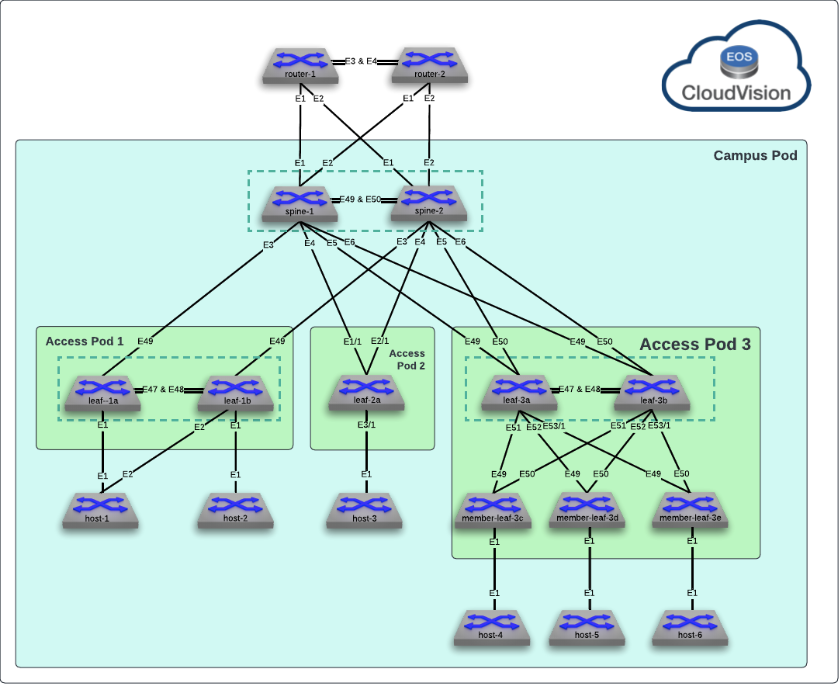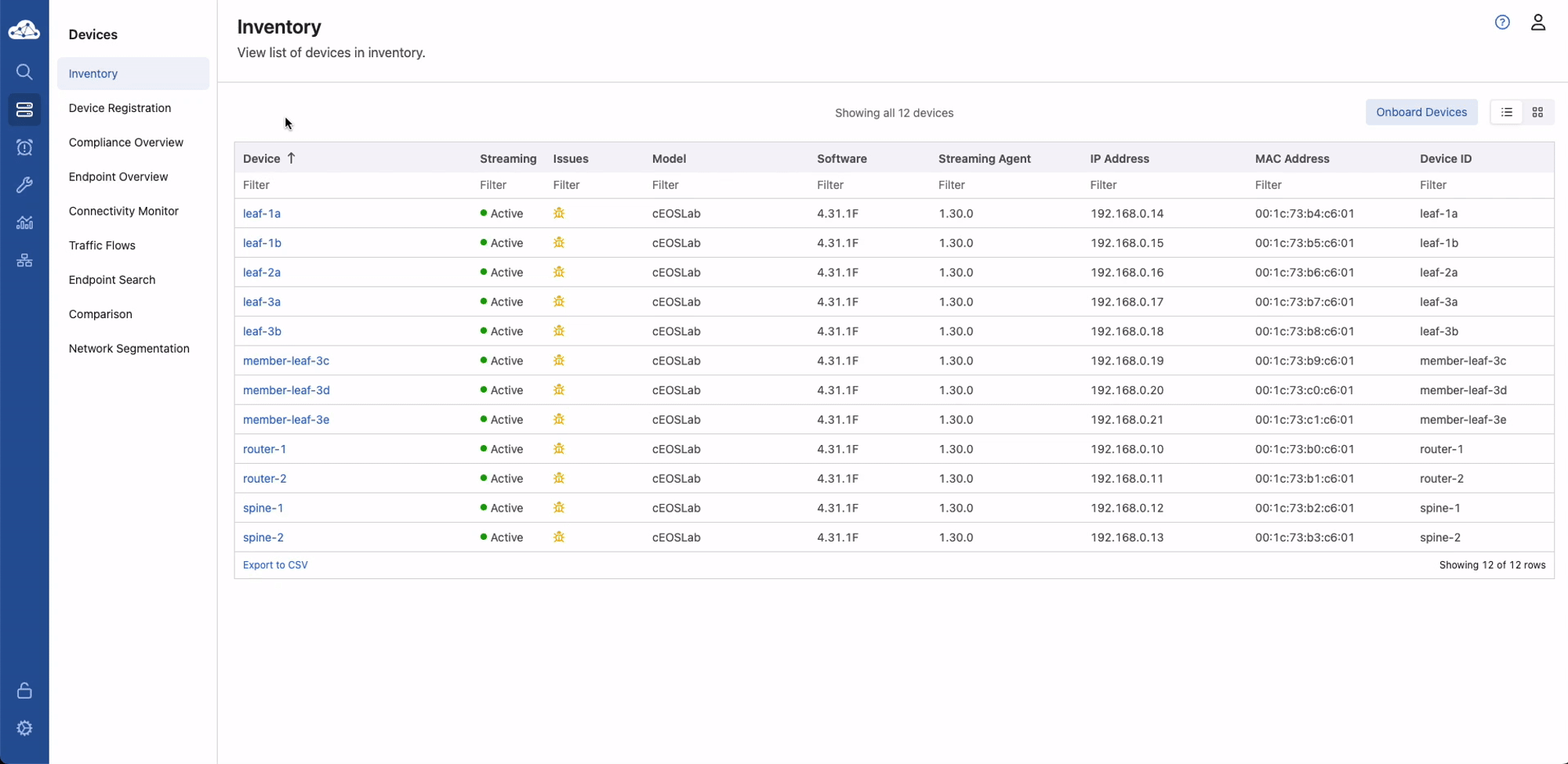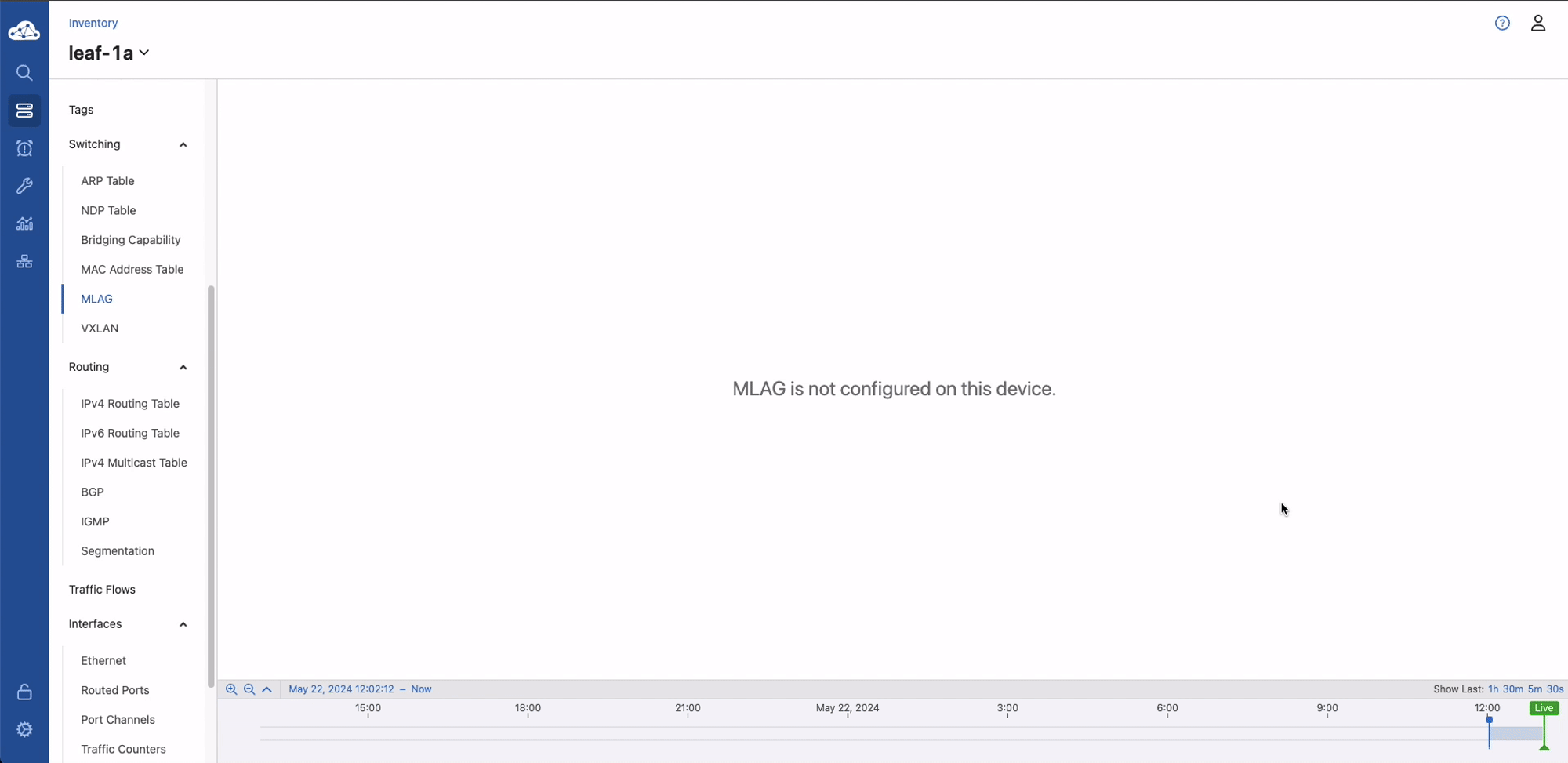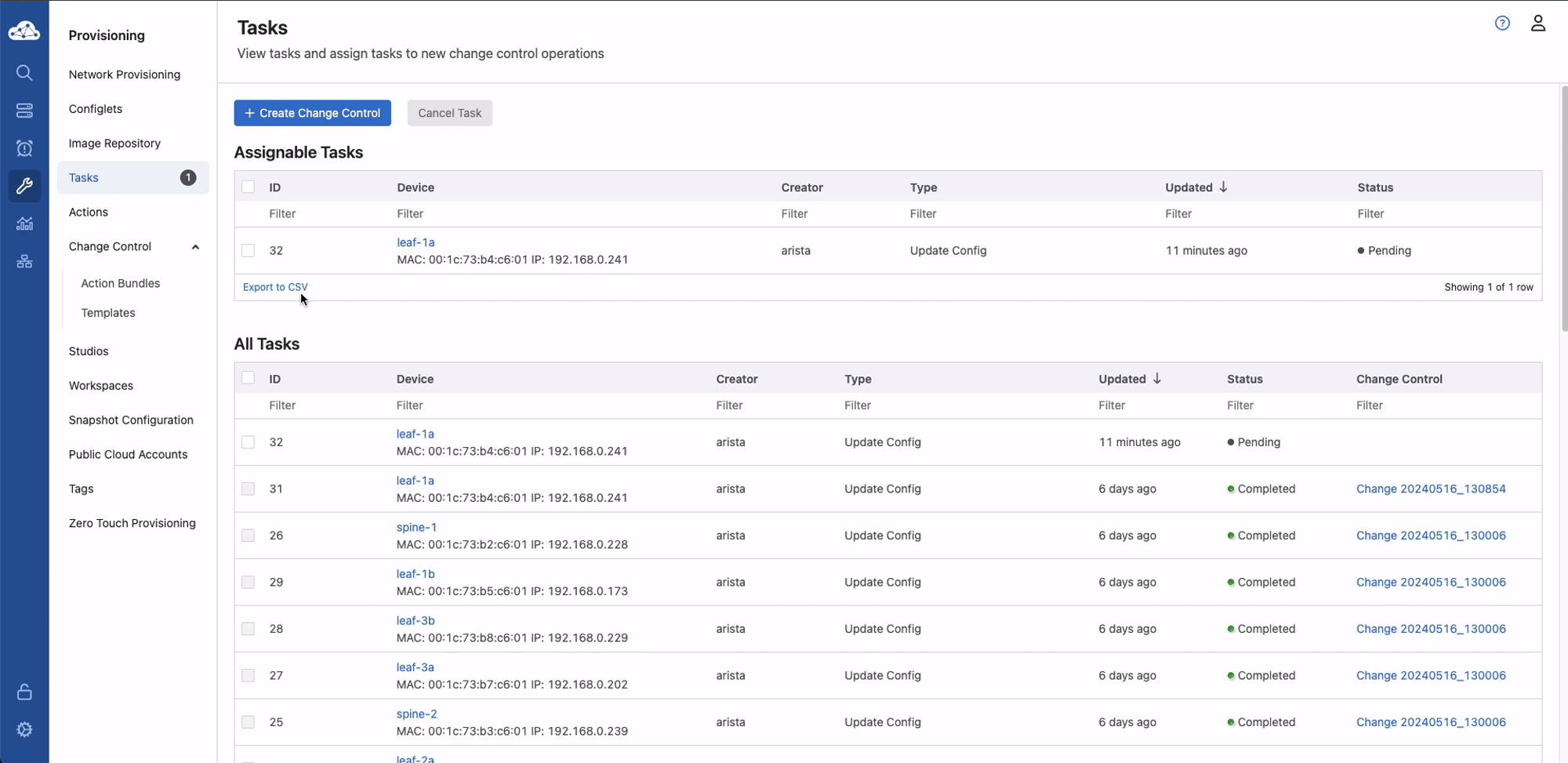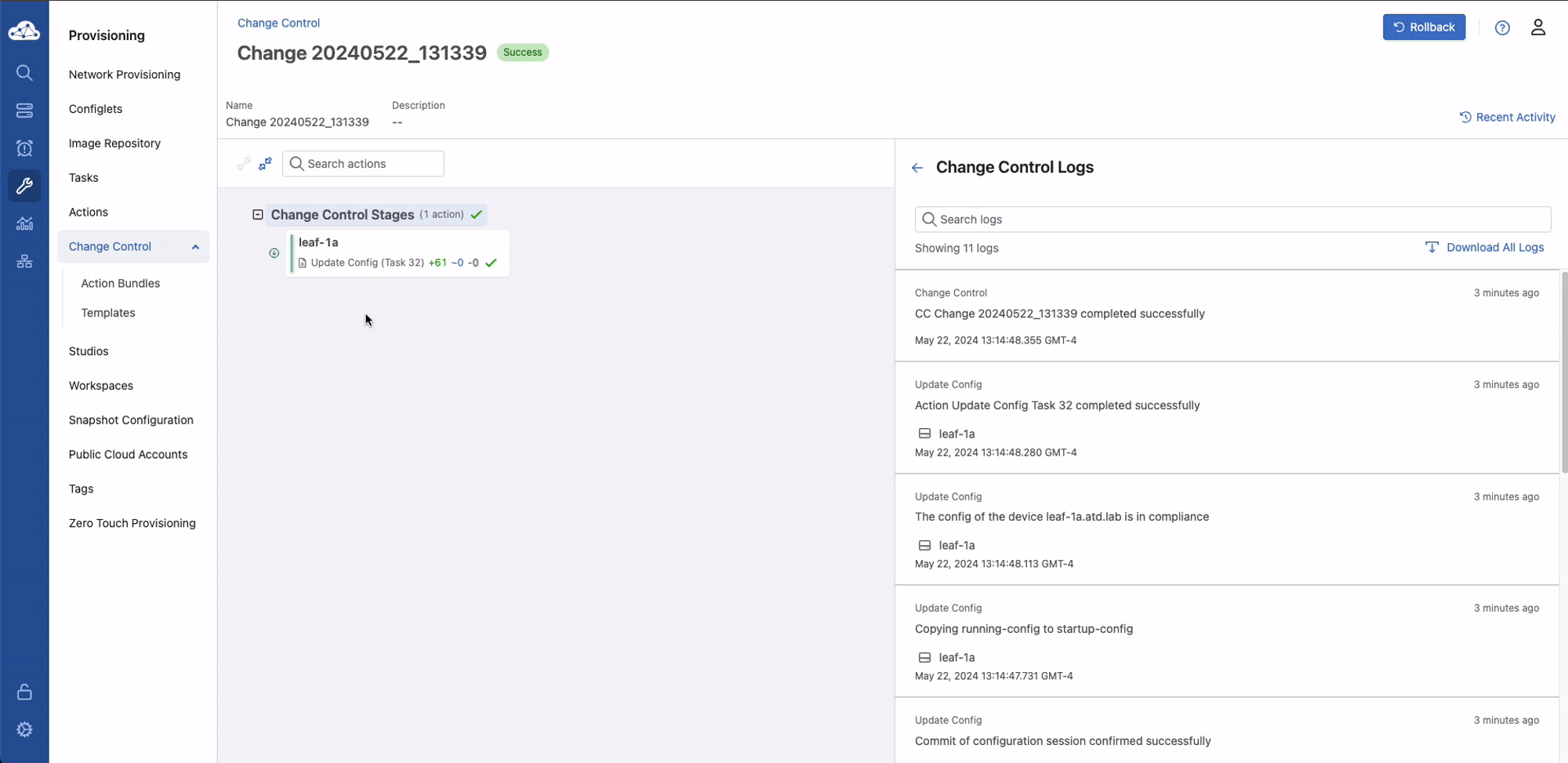Layer 2 Leaf-Spine¶
Guide Info
This lab will guide you through setting up a layer 2 leaf-spine architecture. Many of the concepts learned can be used to effectively deploy such a design in a production environment. This lab has been limited to the following devices: leaf-1a, and leaf-3a. Additional devices on this topology are out of scope for this lab.
Preparing The Lab¶
- Baseline your lab environment:
- Click on
Console Accesson the top left of your lab menu. - Type
l2lsand hit enter at the prompt. - The script will pre-configure the topology with the exception of leaf-1a and leaf-3a. leaf-3a will be configured manually, via the CLI, and then leaf-1 we will configure via Cloudvision to deomonstrate how we can effectively deploy configurations at scale with consistency.
- Click on
Lab Tasks¶
Before beginning, verify the MLAG operational details on leaf-3b. Since there is no current configuration on leaf-3a, the MLAG peer in this scenario, the MLAG state will be inactive. The output of show mlag will look similar to the example below.
Command Completion
In this guide the completed commands will be used for reference however the shortened commands are available. As an example show version and sh ver will produce the same output. Tab completion can be used as well.
Commands
Example
leaf-3b#show mlag
MLAG Configuration:
domain-id : Access_Pod3_AGG
local-interface : Vlan4094
peer-address : 10.1.255.10
peer-link : Port-Channel47
peer-config :
MLAG Status:
state : Inactive
negotiation status : Lowerlayerdown
peer-link status : Up
local-int status : Up
system-id : 00:00:00:00:00:00
dual-primary detection : Disabled
dual-primary interface errdisabled : False
MLAG Ports:
Disabled : 4
Configured : 0
Inactive : 0
Active-partial : 0
Active-full : 0
leaf-3b#show mlag interfaces
mlag desc state local remote status
-------- ----------------------- ------------ --------- ---------- ------------
49 SPINES_Po5 disabled Po49 - up/-
51 MEMBER-LEAF-3C_Po49 disabled Po51 - up/-
52 MEMBER-LEAF-3D_Po49 disabled Po52 - up/-
531 MEMBER-LEAF-3E_Po49 disabled Po531 - up/-
CLI Configuration - leaf-3a¶
Configure the MLAG domain on leaf-3a using the following steps:
-
Configure the layer 2 VLAN MLAG communication between the peer switches
Trunk Group
Arista best practices leverage a
trunk groupto limit layer 2 forwarding of the MLAG peering VLAN to only the peer-link, which we will see later. This is because we also recommend disabling STP operation on the MLAG peering VLAN to ensure MLAG adjacency can form immediately as EOS comes up without waiting for the STP learning process to complete.Commands
Example
-
Configure the MLAG Peer-link Port-Channel on leaf-3a to connect to leaf-3b
MLAG Trunks
Here, the trunk group applied to the MLAG peering VLAN is applied to the peer-link to ensure the MLAG VLAN is only forwarded on this link. Note we also can do interface ranges and groups when applying similar configurations as shown. Member interfaces of a port-channel will inherit all configuration of the parent so there is no need to apply things like switchport commands to the individual interfaces.
Commands
configure interface Port-Channel47 description MLAG_Peer_leaf-3b_Po47 switchport mode trunk switchport trunk group MLAG ! interface Ethernet 47 description MLAG_PEER_leaf-3b_Ethernet47 channel-group 47 mode active no shutdown ! interface Ethernet 48 description MLAG_PEER_leaf-3b_Ethernet48 channel-group 47 mode active no shutdownExample
leaf-3a#configure leaf-3a(config)#interface Port-Channel47 leaf-3a(config-if-Po47)# description MLAG_Peer_leaf-3b_Po47 leaf-3a(config-if-Po47)# switchport mode trunk leaf-3a(config-if-Po47)# switchport trunk group MLAG leaf-3a(config-if-Po47)#! leaf-3a(config-if-Po47)#interface Ethernet 47 leaf-3a(config-if-Et47)# description MLAG_PEER_leaf-3b_Ethernet47 leaf-3a(config-if-Et47)# channel-group 47 mode active leaf-3a(config-if-Et47)# no shutdown leaf-3a(config-if-Et47)#! leaf-3a(config-if-Et47)#interface Ethernet 48 leaf-3a(config-if-Et48)# description MLAG_PEER_leaf-3b_Ethernet48 leaf-3a(config-if-Et48)# channel-group 47 mode active leaf-3a(config-if-Et48)# no shutdownVerification
Verify Port-Channel and L2 forwarding status
Commands From Anywhere
In EOS, any command can be run from any CLI mode. Here we can run show commands directly from interface configuration mode.
Commands
leaf-3a(config-if-Et48)#show interfaces status Port Name Status Vlan Duplex Speed Type Flags Encapsulation Et47 MLAG_PEER_leaf-3b_Ethernet47 connected in Po47 full 1G EbraTestPhyPort Et48 MLAG_PEER_leaf-3b_Ethernet48 connected in Po47 full 1G EbraTestPhyPort Et49 SPINE-1_Ethernet5 connected in Po49 full 1G EbraTestPhyPort Et50 SPINE-2_Ethernet5 connected in Po49 full 1G EbraTestPhyPort Et51 MEMBER-LEAF-3C_Ethernet49 connected in Po51 full 1G EbraTestPhyPort Et52 MEMBER-LEAF-3D_Ethernet49 connected in Po52 full 1G EbraTestPhyPort Et53/1 MEMBER-LEAF-3E_Ethernet49 connected in Po531 full 1G EbraTestPhyPort Ma0 connected routed a-full a-1G 10/100/1000 Po47 MLAG_Peer_leaf-3b_Po47 connected trunk full 2G N/A Po49 SPINES_Po5 connected trunk full 4G N/A Po52 MEMBER-LEAF-3D_Po49 connected trunk full 2G N/A Po531 MEMBER-LEAF-3E_Po49 connected trunk full 2G N/Aleaf-3a(config-if-Et48)#show interfaces trunk Port Mode Status Native vlan Po47 trunk trunking 1 Po49 trunk trunking 1 Po52 trunk trunking 1 Po531 trunk trunking 1 Port Vlans allowed Po47 All Po49 10,310,320,330 Po52 10,310,320,330 Po531 10,310,320,330 Port Vlans allowed and active in management domain Po47 1,10,310,320,330,4094 Po49 10,310,320,330 Po52 10,310,320,330 Po531 10,310,320,330 Port Vlans in spanning tree forwarding state Po47 1,10,310,320,330,4094 Po49 10,310,320,330 Po52 10,310,320,330 Po531 10,310,320,330 -
Configure the MLAG Layer 3 peering network
L3 MLAG Peering
The MLAG VLAN and peering network are used only for communication between the peer switches. As such, the IP network that is used does not need to be unique or routeable (though it can be if customers choose). In the lab, we reuse 10.1.255.10/31 on all MLAG pairs.
Commands
Example
leaf-3a(config-if-Et48)#configure leaf-3a(config)#interface Vlan4094 leaf-3a(config-if-Vl4094)# description MLAG_PEER leaf-3a(config-if-Vl4094)# mtu 1500 leaf-3a(config-if-Vl4094)# no autostate leaf-3a(config-if-Vl4094)# ip address 10.1.255.10/31Verification
Verify layer 3 connectivity between the peer switches on the MLAG VLAN.
Commands
Example
leaf-3a(config-if-Vl4094)#ping 10.1.255.11 80 bytes from 10.1.255.11: icmp_seq=1 ttl=64 time=2.19 ms 80 bytes from 10.1.255.11: icmp_seq=2 ttl=64 time=1.56 ms 80 bytes from 10.1.255.11: icmp_seq=3 ttl=64 time=1.58 ms 80 bytes from 10.1.255.11: icmp_seq=4 ttl=64 time=1.49 ms 80 bytes from 10.1.255.11: icmp_seq=5 ttl=64 time=1.64 ms --- 10.1.255.11 ping statistics --- 5 packets transmitted, 5 received, 0% packet loss, time 8ms rtt min/avg/max/mdev = 1.485/1.690/2.192/0.255 ms, ipg/ewma 2.078/1.933 ms -
Define the MLAG Domain parameters to establish the peering.
Commands
configure ! mlag configuration domain-id Access_Pod3_AGG local-interface Vlan4094 peer-address 10.1.255.11 peer-link Port-Channel47 reload-delay mlag 300 reload-delay non-mlag 330 ! exitDomain-Id
Similar to the peering network, the MLAG
domain-idcan be reused across pairs as it is a locally significant value. The other values describe the connectivity between the peer switches.Verification
Verify the MLAG relationship between leaf-3a and leaf-3b.
Commands
Example
leaf-3a#show mlag MLAG Configuration: domain-id : Access_Pod3_AGG local-interface : Vlan4094 peer-address : 10.1.255.11 peer-link : Port-Channel47 peer-config : inconsistent MLAG Status: state : Active negotiation status : Connected peer-link status : Up local-int status : Up system-id : 02:1c:73:b7:c6:01 dual-primary detection : Disabled dual-primary interface errdisabled : False MLAG Ports: Disabled : 0 Configured : 0 Inactive : 0 Active-partial : 0 Active-full : 3leaf-3a#show mlag interfaces local/remote mlag desc state local remote status ---------- ------------------------- ----------------- ----------- ------------ ------------ 49 SPINES_Po5 active-full Po49 Po49 up/up 52 MEMBER-LEAF-3D_Po49 active-full Po52 Po52 up/up 531 MEMBER-LEAF-3E_Po49 active-full Po531 Po531 up/up -
Add a port-channel to connect to
member-leaf-3c. This is how you would add additional devices into your leaf-spine stack in a communications closet.Commands
configure ! interface Port-Channel51 description MEMBER-LEAF-3C_Po49 no shutdown switchport switchport trunk allowed vlan 10,310,320,330 switchport mode trunk mlag 51 ! interface Ethernet51 description MEMBER-LEAF-3C_Ethernet49 channel-group 51 mode active no shutdown !Verification
Verify the MLAG interface to
member-leaf-3cis up/upCommands
Example
leaf-3a#show mlag interfaces local/remote mlag desc state local remote status ---------- ------------------------- ----------------- ----------- ------------ ------------ 49 SPINES_Po5 active-full Po49 Po49 up/up 51 MEMBER-LEAF-3C_Po49 active-full Po51 Po51 up/up 52 MEMBER-LEAF-3D_Po49 active-full Po52 Po52 up/up 531 MEMBER-LEAF-3E_Po49 active-full Po531 Po531 up/upConnect to
member-leaf-3cand validate connectivity frommember-leaf-3ctomember-leaf-3d.Commands
Example
member-leaf-3c#ping 10.10.10.12 PING 10.10.10.12 (10.10.10.12) 72(100) bytes of data. 80 bytes from 10.10.10.12: icmp_seq=1 ttl=64 time=10.3 ms 80 bytes from 10.10.10.12: icmp_seq=2 ttl=64 time=2.20 ms 80 bytes from 10.10.10.12: icmp_seq=3 ttl=64 time=2.34 ms 80 bytes from 10.10.10.12: icmp_seq=4 ttl=64 time=2.39 ms 80 bytes from 10.10.10.12: icmp_seq=5 ttl=64 time=2.19 ms --- 10.10.10.12 ping statistics --- 5 packets transmitted, 5 received, 0% packet loss, time 35ms rtt min/avg/max/mdev = 2.187/3.893/10.349/3.228 ms, pipe 2, ipg/ewma 8.786/7.009 msConnect to
spine-1and verify layer 2 forwarding informationCommands
Example
spine-1#show mac address-table vlan 110 Mac Address Table ------------------------------------------------------------------ Vlan Mac Address Type Ports Moves Last Move ---- ----------- ---- ----- ----- --------- 110 001c.7300.dc01 STATIC Cpu 110 001c.73b3.c601 STATIC Po491 110 1ad4.d511.62f4 DYNAMIC Po5 1 0:08:53 ago 110 423b.b85a.b923 DYNAMIC Po5 1 0:03:55 ago Total Mac Addresses for this criterion: 4 Multicast Mac Address Table ------------------------------------------------------------------ Vlan Mac Address Type Ports ---- ----------- ---- ----- Total Mac Addresses for this criterion: 0
Success
CLI Driven L2LS Lab Complete!
Additional Testing¶
Explore optional command output related to MLAG operation on leaf-3a.

MLAG Detail
The show mlag detail output contains a wealth of information. Notice that while there is a primary and secondary role for the MLAG peers, it is not a configurable value. The peers automatically negotiate this between themselves. The MLAG primary device is responsible for all STP processing for both peers. The Reload delay value is also very important in upgrade and maintenance scenarios.
Commands

leaf-3a only to see how MLAG tracks consistency between the peer switches.
MLAG Config-Sanity
It is critical that the MLAG peers be consistent to ensure proper forwarding and operation. The show mlag config-sanity command helps to track values that are not consistent. These values should be rectified in production environments unless guided otherwise by an Arista SE.
Commands
Example
No per interface configuration inconsistencies found.
Global configuration inconsistencies:
Feature Attribute Local value Peer value
-------------- --------------------------- ----------------- ----------
bridging admin-state vlan 999 active -
bridging mac-learning vlan 999 True -
Notice in the output there is a Local value of active/True for VLAN 999 however this is not true for the peer, leaf-3b. Now, remove vlan 999 to see what occurs.
Cloudvision Provisioning - leaf-1a¶
Accessing Cloudvision in the Lab
Navigate to the topology overview page. The unique, per environment, username and password will be at the bottom of the page. On the left panel, click CVP. From the CVP login screen, enter your username and password. Please allow up to 15~20 minutes for CVP to completely build and deploy the base configurations.
The only remaining portion of the L2LS fabric is applying the configuration to leaf1-a. By using Arista's UI driven multi-purpose helper, Cloudvision, network administrators can easily automate configuration management and have near real-time insights into the device telemetry.
Arista Tech-Library
For more detailed information into all of the capabilities that Cloudvision provides, Arista customers can access the Tech-Library at arista.com/en/tech-library. Here there will be deep dives on various aspects of the Arista portfolio along with guides on how to deploy these technologies in a production environment.
The initial landing page for Cloudvision will be the device inventory page. Left-click on leaf-1a and midway down the left panel select Switching > MLAG. Notice that MLAG is not currently configured.
Hover over the wrench on the left navigation panel and switch to the provisioning tab. Right click on the leaf-1a.atd.lab. Select Manage > Configlet. This will now list all available configlets, as well as the configlets that have been applied to the device. Click the checkbox next to L2LS_leaf-1a and then Validate near the bottom of the screen. The configuration that will be added is highlighted in green. Finally click save and then click save again which will generate a task.
Configlets
Configlets are snippets of device configuration. By splitting the device configuration into chunks, we can combine those to create the full designed and/or running configuration of the device. This also allows the capability of configuration hierarchy so that configuration can be inherited from higher levels. As an example, you can right click on the Tenant and see the ATD-INFRA configlet that has been applied. PLEASE DO NOT MAKE CHANGES TO THIS CONFIGLET. IT WILL BREAK THE LAB
Click tasks. There is now one assignable task for leaf-1a. Click the check box to the left and then Create Change Control. In the pop up, click Create Change Control with 1 Task. Click Review and Approve at the top right of the screen. This is a final opportunity to review the configuration changes that will be made to the device. These changes can be scheduled to execute at a future time/date or executed immediately with the toggle at the bottom. Toggle Execute Immediately to true and then approve and execute. The changes will be pushed to the device.
Finally, go to the device overview screen and review the MLAG status. The MLAG peer connection should now be connected.
Success
Lab Complete!
Extra Credit¶
Create a configlet in Cloudvision for VLAN 670 and apply it to leaf-1a and leaf-1b.