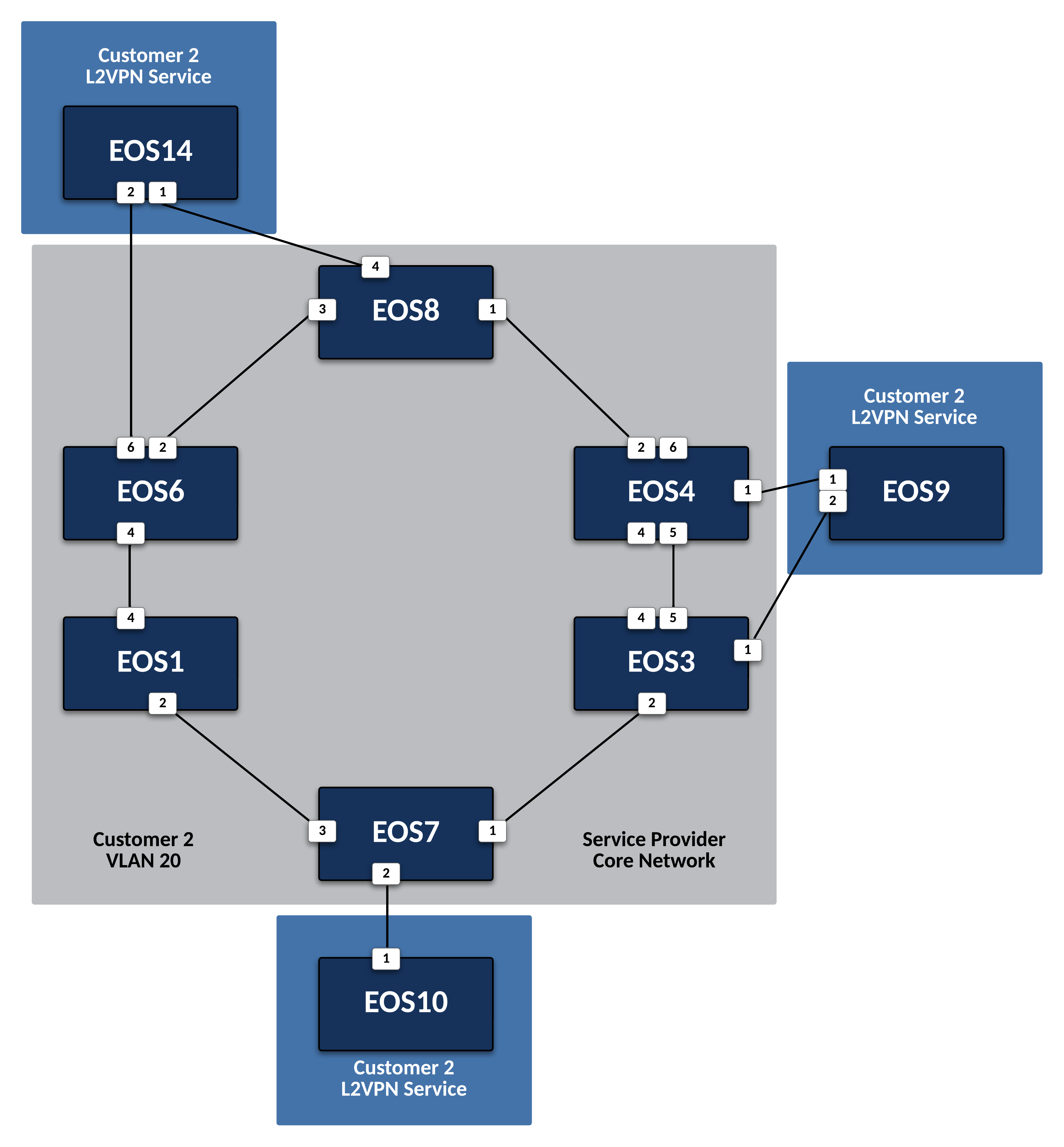Deploy L2VPN Services for Customer 2¶
Preparing The Lab¶
- Log into the LabAccess jumpserver:
- Type
labs, or select Option 97 to get to theAdditional Labsmenu. - Type or select the option for
ring-topology-evpn-supplemental-labsin order to get to the EVPN labs. - Type
c2l2vpnin this menu to configure the topology with the necessary prerequisites.
- Type
Lab Tasks¶
-
Customer-2 is attached to five Service Provider nodes,
EOS3,EOS4,EOS6,EOS7andEOS8. These will be PE nodes. Since this customer will require a Layer 2 VPN Service, create a VLAN for their traffic and use EVPN to advertise the customer MAC addresses to other interested PEs.-
First, create a local VLAN with an ID of 20 on each of the PE nodes.
Info
Similar to the L3VPN, we are using MPLS to create VPNs in the Service Provider network. The only difference here is the VPN is providing a switched LAN service as opposed to a router service. Again, the VLAN only needs to be created on the nodes attached to the customer the VLAN is for; in this case Customer-2.
-
Place the interface attached to the CE node for Customer-2 into VLAN 20 on
EOS7to attach it to the E-LAN service.Note
We are providing an untagged service. If a tagged service was required, we would configure a dot1q trunk instead.
-
Repeat the above step to place the interfaces attached to Customer-2 CE nodes into VLAN 20 on
EOS3,EOS4,EOS6, andEOS8. In addition, configure these interfaces for an Active-Active LACP Port-Channel.Note
Normally, you cannot have two interfaces on separate routers as part of a single LAG without an additional protocol between them such as MLAG. In this case, we will configure BGP EVPN to properly signal this LAG later in the lab. For now, just create the base Port-Channel configuration for the interface.
EOS3
interface Port-Channel9 description CE-EOS9 switchport access vlan 20 spanning-tree portfast ! interface Ethernet1 channel-group 9 mode activeEOS4
interface Port-Channel9 description CE-EOS9 switchport access vlan 20 spanning-tree portfast ! interface Ethernet1 channel-group 9 mode activeEOS6
interface Port-Channel14 description CE-EOS14 switchport access vlan 20 spanning-tree portfast ! interface Ethernet6 channel-group 14 mode activeEOS8
-
Configure BGP EVPN to advertise reachability of any MACs learned in VLAN 20 from the customer by setting an RD and an RT, within BGP on
EOS7. It should have a unique RD following the format of Loopback0 IP:2 and the RT on all routers in the VPN should match as 2:20.Info
The RD and RT serves the same function for the L2VPN as they do for the L3VPN, providing a unified approach to VPN control-plane configuration. The redistribute learned command ensures that any locally learned MACs will be advertised to the Route Reflector using BGP EVPN.
-
Repeat the above step on the remain PEs,
EOS3,EOS4,EOS6, andEOS8, adjusting the RD as necessary while keeping the RT consistent.EOS3
EOS4
EOS6
EOS8
-
Now, configure the previously created Port-Channel interfaces on
EOS3,EOS4,EOS6, andEOS8to use EVPN All-Active to enable both PEs in each LAG to actively forward traffic for the CE node.Note
EVPN A-A utilizes BGP to negotiate LAG membership and Designated Forwarder roll for each LAG using an unique Ethernet Segment Identifier, or ESI, for each LAG as well as a specific RT. To ensure the attached CE device sees both PEs as a single LACP system, we also statically set the lacp system-id to be the same on both PEs for the LAG.
EOS3
interface Port-Channel9 ! evpn ethernet-segment identifier 0000:0200:0200:1000:0304 route-target import 00:02:00:01:00:20 lacp system-id 0000.0000.0034EOS4
interface Port-Channel9 ! evpn ethernet-segment identifier 0000:0200:0200:1000:0304 route-target import 00:02:00:01:00:20 lacp system-id 0000.0000.0034EOS6
interface Port-Channel14 ! evpn ethernet-segment identifier 0000:0200:0200:2000:0608 route-target import 00:02:00:02:00:20 lacp system-id 0000.0000.0068EOS8
-
-
Now, configure the Customer-2 CE nodes to connect to each other over the emulated LAN service.
-
Since the Service Provider is providing a Layer 2 service, configure the CE on
EOS9,EOS10, andEOS14interfaces as part of a common subnet as if they were attached to a common Layer 2 switch. For dual-homed CEs, configure this link as an LACP Port-Channel.EOS9
interface Port-Channel9 description PEs: EOS3,EOS4 no switchport ip address 10.0.0.9/24 ! interface Ethernet1 channel-group 9 mode active ! interface Ethernet2 channel-group 9 mode active ! router ospf 200 network 0.0.0.0/0 area 0.0.0.0 max-lsa 12000Note
On EOS10 we manually adjust the MAC address just to avoid any potential overlap in the virtualized lab environment.
EOS10
interface Ethernet1 mac-address 00:00:00:00:10:10 no switchport ip address 10.0.0.10/24 ! router ospf 200 network 0.0.0.0/0 area 0.0.0.0 max-lsa 12000EOS14
-
Testing¶
-
With all PE and CE nodes configured, verify Layer 2 connectivity between CE nodes
EOS9,EOS10andEOS14.-
Verify that all CE interfaces are able to resolve ARP for their peers and that dual-homed CEs have successfully negotiated an LACP Port-Channel
Note
The Service Provider network is emulating the behavior of a Layer 2 switch and as such should be transparent to the Layer 3 operations between the CE nodes.
-
Verify OSPF adjacencies have formed between the CEs and routes have been exchanged.
-
Test connectivity between CE Loopback0 interfaces from
EOS9toEOS14.
-
-
Finally, verify the EVPN control-plane and MPLS data-plane for the customer L2VPN.
-
Verify the local MAC address-table on
EOS3as an example.Note
The MACs tied to port Mt1, or MPLStunnel1 are remote EVPN learned MACs.
-
Verify the EVPN Type-2 route advertisements on
EOS3.Note
The key fields to track, again similar to the L3VPN, are the RD which denotes the originator of the specified EVPN Type-2 (MAC-IP) route, the RT which denotes the associated Customer VRF and the assigned MPLS label, which represents the VPN or VLAN label that EOS dynamically assigns. Additionally, any MAC learned via an EVPN A-A Port-Channel will have the associated ESI value populated.
-
Display the EVPN Type-3 route advertisements on
EOS3.Info
Each PE node in the lab should send a Type-3 IMET route to express their interest in receiving BUM traffic for VLAN 20.
-
Validate the control-plane for the local LACP Port-Channel on
EOS3.Note
When viewing the EVPN instance, note that one of the two routers in the ES has been elected the Designated Forwarder for BUM traffic for the CE LAG.
-
Verify Layer 2 ECMP towards remotely attached CE MAC of
EOS14towardsEOS6andEOS8by running the following commands onEOS3.Note
For this step, the MAC address of
EOS14will vary per lab. Log intoEOS14and view the MAC of the LAG onEOS14with the command show interface Port-Channel14. That MAC should be substituted in the below commands where you see the MAC 041b.5d09.3f85.
-
Success
Lab Complete!