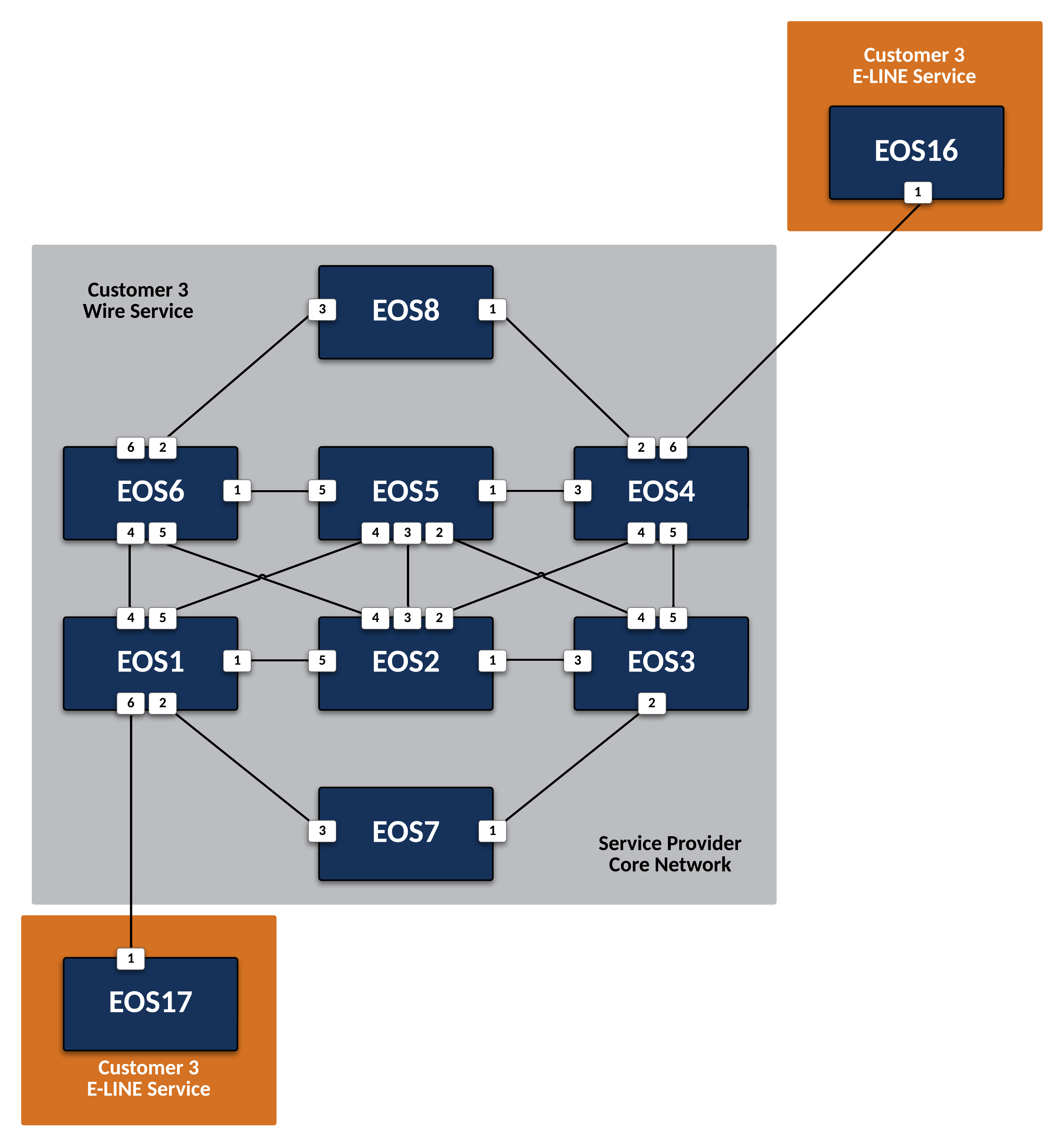Deploy E-LINE Services for Customer 3¶
Preparing The Lab¶
- Log into the LabAccess jumpserver:
- Type
labs, or select Option 97 to get to theAdditional Labsmenu. - Type or select the option for
mesh-topology-ipvpn-labsto access the LDP and IPVPN labs. - Type
c3elinein this menu to configure the topology with the necessary prerequisites.
- Type
Lab Tasks¶
-
Customer-3 is attached to two Service Provider nodes,
EOS1andEOS4. These will be PE nodes. Since this customer will require a Layer 1 Wire Service, create a local patch and use an LDP Pseudowire to advertise the customers port to the other interested PE.-
On
EOS1andEOS4, configure the port facing CE devicesEOS17andEOS16respectively.Note
For a port-based service (which differs from a VLAN-based service), the CE-facing interface must be configured as a routed interface with the no switchport command. We will also disable LLDP so those frames are not consumed on the interface.
-
On
EOS1andEOS4, create the logical patch name C3-E-LINE between the local CE interface and an, that will be created with a name of EOS16-EOS17.Note
As the name implies, the patch-panel configuration allows for stitching together local and remote interfaces using an emulated Layer 1 Service.
-
On
EOS1, leverage LDP to advertise the Layer 1 Service to the peer node ofEOS4. In addition, use an MTU value of 9000. Use the pseudowire name of EOS16-EOS17 and an ID of 1617. These values must match on both ends of the service.Note
These values tie together the previous patch configuration.
-
Repeat the previous step on
EOS4while adjusting the variables accordingly to match the other side of the service.
-
-
Configure the Customer-3 CE nodes to connect to each other over the emulated LINE service.
-
Since the Service Provider is providing a Layer 1 service, configure the CE on
EOS16andEOS17interfaces as OSPF peers as if they were attached back to back with a cable.Note
The IP addressing on the links has already been configured by the base IPv4 configuration template.
-
Testing¶
-
With all PE and CE nodes configured, verify connectivity between CE nodes
EOS16andEOS17.-
Verify that all CE interfaces are able to resolve ARP for their peers and are able to see each other as LLDP neighbors.
Note
The Service Provider network is emulating the behavior of a Layer 1 connection and as such should be transparent to the Layer 2 and 3 operations between the CE nodes. Note that depending on the holdtime of the CE LLDP table, the PEs may still be present, but they should age out.
-
Verify OSPF adjacencies have formed between the CEs and routes have been exchanged.
-
Test connectivity between CE Loopback0 interfaces from
EOS16toEOS17.
-
-
Next, verify the LDP control-plane and MPLS data-plane for the customer E-LINE service.
-
On
EOS1, verify the local patch status.Note
Take note of the MPLS label assigned to the local and remote nodes and that they may differ, since the VPN label for the E-LINE service is locally significant.
-
Verify the forwarding path for traffic on the pseudowire towards
EOS4onEOS1.Note
The In/Out section of the show patch panel forwarding output will show the VPN label for the PW and the associated LDP tunnel index for the destination PE. This tunnel index can then be found in the output of the show tunnel rib brief command.
-
Success
Lab Complete!