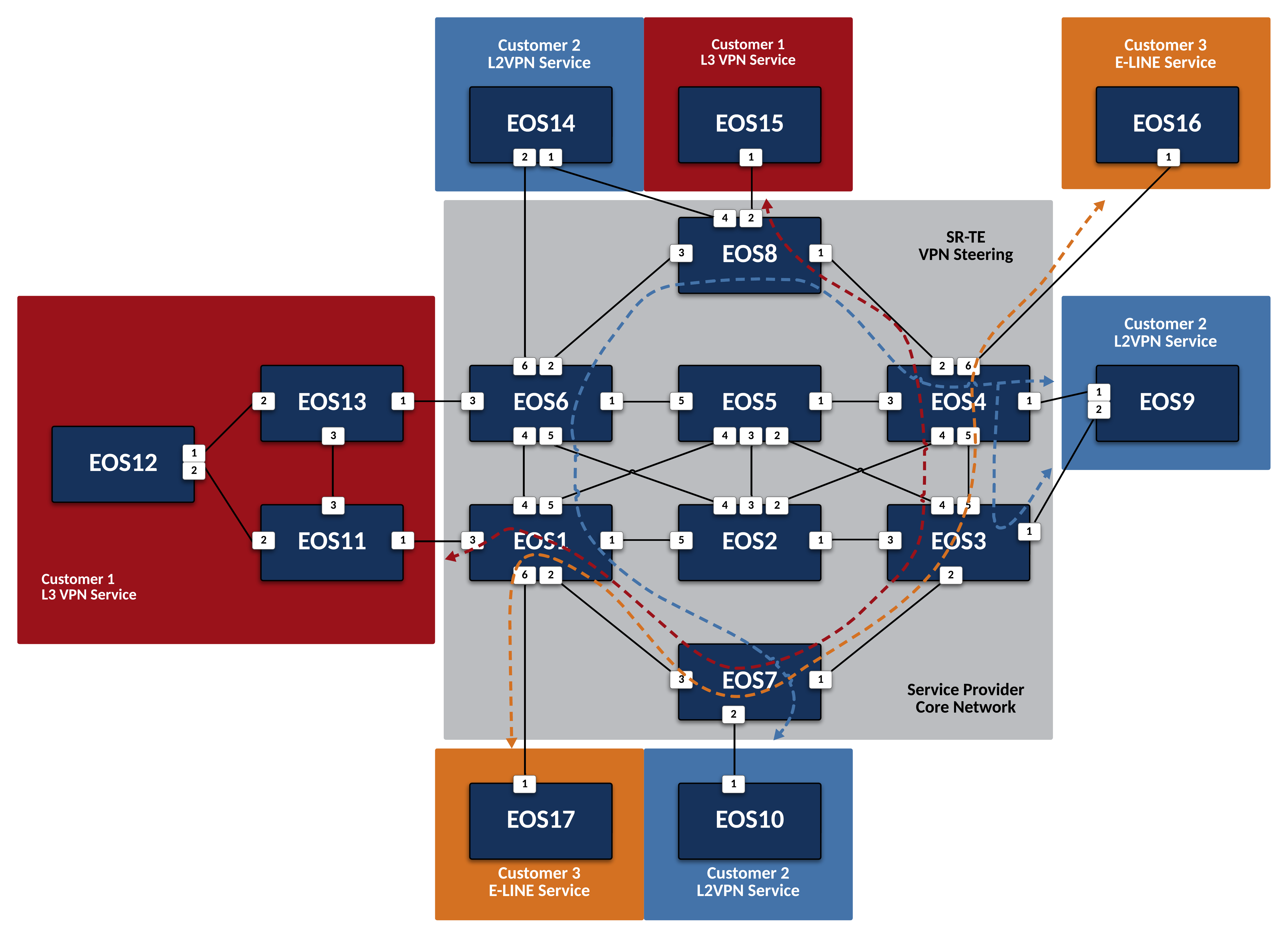Leverage SR-TE to Steer VPN Traffic¶
Preparing The Lab¶
- Log into the LabAccess jumpserver:
- Type
labs, or select Option 97 to get to theAdditional Labsmenu. - Type or select the option for
mesh-topology-evpn-labsin order to get to the EVPN labs. - Type
srtein this menu to configure the topology with the necessary prerequisites.
- Type
Lab Tasks¶
-
In the first scenario, we will use Segment Routing Traffic Engineering, or SR-TE to manipulate L3VPN traffic for Customer-1. Configure the Service Provider network so that traffic from
EOS15toEOS12follows the path pictured above.-
Before beginning the Service Provider configuration, verify connectivity and path to
EOS12onEOS15. -
To start the configuration, first, create a Prefix-List and Route-Map on
EOS1andEOS6to set the BGP Color community on the route forEOS12to a value of 12. Ensure that this is applied to the Customer-1 CE Peering and that there is a open permit at the end to allow other routes that will not be colored.Note
The BGP Color community is used to identify routes on the ingress PE that should be steered by the SR-TE policy, which we will see in a later step. Since the route for
EOS12, 12.12.12.12/32 is received by both PEs, we can set the policy on both.EOS1
ip prefix-list CUSTOMER-1_EOS12 seq 10 permit 12.12.12.12/32 ! route-map CUSTOMER-1_IN permit 10 match ip address prefix-list CUSTOMER-1_EOS12 set extcommunity color 12 additive ! route-map CUSTOMER-1_IN permit 20 ! router bgp 100 ! vrf CUSTOMER-1 neighbor 10.1.11.11 route-map CUSTOMER-1_IN inEOS6
-
Next, enable SR-TE on
EOS8and apply the base settings to allow SR-TE tunnels to resolve and set a router-id.Note
When enabling SR-TE, we must tell the router to look in system-colored-tunnel-rib in order to properly resolve SR-TE tunnels as BGP next-hops.
-
With SR-TE enabled, create two static policies on
EOS8that will steer VPN traffic toEOS12along the desired path toEOS1andEOS6for routes with the color value of 12.Note
With a simple SR-TE static policy, the entire transport label stack is built and applied on ingress to the Service Provider network by the PE. This policy will match the BGP color applied to the VPN route in the previous step. SR-TE policies are defined by endpoint and color so we create one for each egress PE.
-
Define a Binding Segment-ID for each policy from the allowed range.
Info
The binding-sid is a required value in order for a policy to be valid. However, it is most commonly used in inter-domain or controller based SR-TE deployments. For this lab, the value isn’t significant.
-
Define a Path-Group with a preference of 100 for the policies. Within the Path-Group, set the desired MPLS transport label stack to define the path the traffic should take.
Note
In this case, we will explicitly define the MPLS label for each EOS node in the desired path in order. Recall that the MPLS label value is determined by taking the Node SID index value plus the base value of the IS-IS SR label range, which by default is 900,000.
-
With the policy fully in place, validate that the policies are active as well as the resolved path on
EOS8.Note
The command will show the policy as active if all attributes are configured correctly. Notice that the Label Stack and the Resolved Label Stack differ slightly. This is due to the fact that EOS will intelligently resolve the path and remove any unnecessary labels in the stack that will still achieve the same path. Also notice that a Backup Resolved Label Stack is calculated because TI-LFA is enabled. In this case, the backup path is somewhat ridiculous as it passes through or close to the egress PE before going back to the initial path. This would be better addressed by creating a secondary path-group with a lower preference.
-
Verify the forwarding plane information for
EOS12in the Customer-1 VRF.Note
Note that the traffic is still ECMP load-balanced since 12.12.12.12/32 is originated from two PEs.
-
Finally, verify connectivity and path again to
EOS12onEOS15.Note
Note that the additional hops will show in the traceroute path but will not resolve as they are tunneled through on the Service Provider network.
-
-
In the next scenario, we will use SR-TE to steer L2VPN traffic for Customer-2. Configure the Service Provider network so that traffic from
EOS9toEOS10follows the path pictured above.-
Similar to the L3VPN steering above, steering L2VPN traffic requires setting the BGP Color community. Create a Community-List and Route-Map to match the necessary RT value for Customer-2 which sets the color value to 10 and apply that to the BGP EVPN peering to the Route-Reflector on
EOS3andEOS4.Note
In this example, we will instead set the color on the ingress PEs attached to the source
EOS9. Since this is a EVPN A-A attached CE, we will set the policy on both. Also note that we are using a Community-List to match the RT value instead of the specific CE endpoint. -
Next, enable SR-TE on
EOS3andEOS4and apply the base settings to for SR-TE. In addition, create the policy for steering traffic toEOS7with a color of 10 that was set above and set the binding-sid to a value of 1000710.Abstract
The SR-TE policy config for all VPN types follows the same template.
EOS3
router traffic-engineering segment-routing rib system-colored-tunnel-rib ! policy endpoint 7.7.7.7 color 10 binding-sid 1000710 description STEER TRAFFIC TO EOS10 router-id ipv4 3.3.3.3EOS4
-
Finally, define the Path-Group and label stack for the pictured path on
EOS3andEOS4.Note
Here, we can more intelligently define the label stack necessary to steer traffic along the desired path. By understanding that IS-IS SR will automatically take the shortest path to a given destination router based on the label on the top of the stack, we can skip statically defining the labels for certain intermediate nodes.
-
With the policy fully in place, validate that the policies are active as well as the resolved path on
EOS3andEOS4. -
Verify the forwarding plane information for
EOS3andEOS4in the Customer-2 L2VPN.Note
The commands below reference the MAC of
EOS10, which may differ in your lab. You can find the MAC ofEOS10with the output of show interface Ethernet1. -
Finally, verify connectivity to
EOS10onEOS9.Info
Since the Service Provider is emulating a LAN service, traceroute would not provide additional path hints.
-
-
In the last scenario, we will use SR-TE to steer VPWS traffic for Customer-3. Configure the Service Provider network so that traffic between
EOS16andEOS17follows the path pictured above bidirectionally.-
Similar to the L2VPN steering above, steering VPWS traffic requires setting the BGP Color community. Create a Community-List and Route-Map to match the necessary RT value for Customer-2 which sets the color value to 1617 and apply that to the BGP EVPN peering to the Route-Reflector on
EOS1andEOS4.Info
Since we already created a Route-Map and applied it on EOS4 we will simply add another sequence to that existing Route-Map.
-
Next, enable SR-TE on
EOS1and apply the base settings to for SR-TE. In addition, create the policy onEOS1andEOS4for steering traffic with a color of 1617 (which was set above) and set the binding-sid to a value of 1001617 betweenEOS1andEOS4.Note
Again, SR-TE was already enabled on
EOS4so the base settings are already in place.EOS1
router traffic-engineering segment-routing rib system-colored-tunnel-rib ! policy endpoint 4.4.4.4 color 1617 binding-sid 1001617 description STEER TRAFFIC TO EOS16 router-id ipv4 1.1.1.1EOS4
-
Finally, define the Path-Group and label stack for the pictured path on
EOS1andEOS4.Note
Note that the label stacks defined are providing a symmetrical path per the desired TE policy.
EOS1
router traffic-engineering segment-routing ! policy endpoint 4.4.4.4 color 1617 ! path-group preference 100 segment-list label-stack 900007 900004EOS4
-
With the policy fully in place, validate that the policies are active as well as the resolved path on
EOS1andEOS4. -
Verify the forwarding plane information for
EOS1andEOS4in the Customer-3 E-LINE Service.Note
Note that the patch panel configuration is now forwarding into the SR-TE Policy Tunnel.
Info
Due to a limitation in software forwarding in vEOS-lab, forwarding of VPWS traffic into SR-TE tunnels does not function and as such, we cannot verify functionality via ICMP, etc. All control-plane functions should be verified using the commands above. Steering of VPWS traffic in hardware platforms functions as expected.
-
Success
Lab Complete!